For the C-suite, every decision needs speed and certainty. Write-back in Power BI delivers both by turning insights into immediate action. You can update records, add context, assign follow-ups, or capture meeting notes so everyone stays aligned. Issues get fixed immediately, accountability stays clear, and conversations turn into action. This article will help you understand what write-back is, explore where it delivers the most impact, and show how to enable it effectively in your business.
What Is Write-Back in Power BI?
By default, Power BI reports let you view and analyze data, but you cannot make changes directly within the report. Write-back enables updates to flow directly into the underlying dataset, turning your reports from static snapshots into interactive workspaces where insights and actions coexist. With updates applied in real time and in context, your data stays accurate, team communication improves, and decisions are made with full visibility of the latest information.
Here are some of the scenarios where having a write-back functionality can transform decision-making:
- Sales: Picture this: The Chief Revenue Officer (CRO) in a weekly pipeline review using a Power BI dashboard. She notices a major enterprise deal with an outdated “Expected Close Date,” which throws off the entire quarterly forecast. Instead of having to email the sales manager and wait for the CRM to be updated, she uses a write-back function right in the dashboard to instantly change the close date and add a note: “Confirmed with VP of Sales—client moving to Q4.” She then confidently presents the revised, accurate forecast to the CEO, eliminating a potential misstatement to the board.
- Operations: An Executive Vice President of Operations is reviewing the supply chain dashboard and spots a critical shipment incorrectly marked as “Delivered.” A quick call to the warehouse confirms it’s still in transit. Left uncorrected, this error could trigger premature production schedule changes and leave a key manufacturing line idle, a costly mistake. With write-back, he updates the status on the spot and adds a note: “Delayed by 48 hours due to port congestion.” Instantly, the supply chain team sees the correction and adjusts production schedules, preventing downtime and keeping operations on track.
- Finance: The Chief Financial Officer (CFO) is finalizing the annual budget in a Power BI report before a board meeting. He spots a revenue projection for an acquisition that seems inflated because it doesn’t account for recent changes in the deal terms. He uses a write-back feature to adjust the projected revenue downward and adds a detailed note explaining the change: “Reflects new earn-out structure negotiated last week.” He also uses it to reallocate the budget from one cost center to another based on a new strategic initiative. This ensures the numbers he presents to the board are transparent, accurate, and aligned with the company’s latest strategy.
- Project Management: A Chief Technology Officer (CTO) is reviewing the progress of a major software release. The project dashboard shows a key dependency—the API buildout—is still “Pending,” which suggests the overall launch is at risk. He knows the engineering team finished it yesterday, but the status hasn’t been updated. To prevent senior leadership from making decisions based on faulty data, he updates the status to “Complete” and adds a note: “Finished on time—pending integration with third-party service.” This action gives the executive team a real-time, accurate view of the project’s health, allowing them to confidently communicate timelines to external stakeholders and the board.
- Customer Support: The Head of Customer Experience is reviewing the executive-level dashboard and sees a high number of open “high-priority” tickets for a new product, which suggests a major issue She notices the tickets are resolved, but the system still shows them as open. To prevent this inaccurate metric from being used in an upcoming board meeting, she uses write-back to change the status of the tickets to “Closed” and adds a note: “Tickets resolved by senior support team.” This ensures that her performance metrics accurately reflect the team’s success and prevents her from having to explain a misleading metric to other executives.
How can you add write-back in Power BI
There are several ways to set up write-back in Power BI, depending on your data, update needs, and team workflow. Here are some of the most common approaches:
1. Power Apps integrated in Power BI dashboard
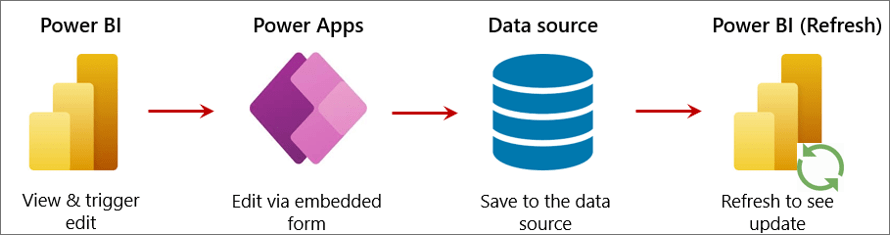
What it looks like in action:
You’re in a sales review meeting and spot that a big deal has no “Next Follow-Up Date” recorded. Instead of opening your CRM in another tab, you simply click into an embedded form right inside the dashboard, select “August 18” from the calendar, add “Client wants updated proposal before then” in the notes field, and hit save.
Power Apps sends the update directly into your CRM, and with a quick refresh, everyone sees the change reflected in the live numbers.
2. Power Automate for background workflows
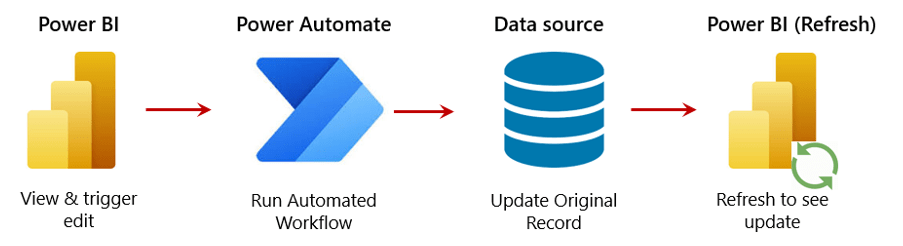
What it looks like in action:
You’re reviewing an operations dashboard and notice a delivery marked “Complete” that’s actually running late. You click an “Update Status” button in the report, select “Delayed,” and add “Awaiting customs clearance” in the comments. Power Automate triggers instantly, updating the delivery record in your system, notifying the logistics manager on Teams, and logging the date of change for audit purposes all without leaving Power BI.
3. Third-Party tools
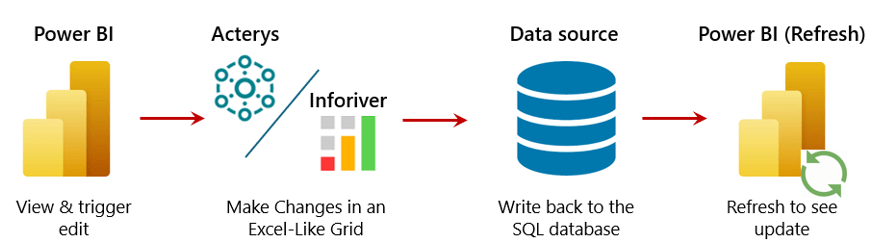
What it looks like in action:
You’re reviewing your quarterly forecast in Power BI and notice the total is unusually high. A quick check reveals it’s because a contract still under negotiation has been included. Using an embedded grid from tools like Acterys or Inforiver, you add a note saying “Pending approval from CFO” right next to the entry and correct the cost centre to the right department. The changes are saved directly to your database, validated for permissions, and within moments the refreshed dashboard reflects the accurate figures, so everyone sees the right numbers going forward
4. Dataverse write-back
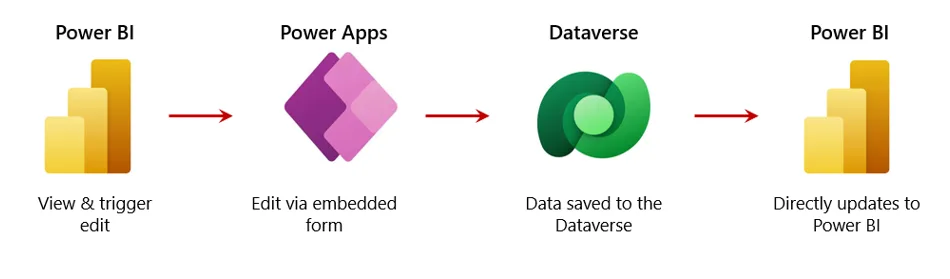
What it looks like in action:
Your project management dashboard shows “Testing Complete” as blank for a critical release. Inside the same Power BI view, you open an embedded Power App, set the date to “12th September,” add the note “Pending security clearance,” and submit. The change writes back instantly to Dataverse or Dynamics 365, meaning your source system, project tracker, and Power BI report are now fully in sync without any extra steps.
So it’s clear now that write-back isn’t just a feature — it’s a whole new way of working. No more chasing down teams for updates, no waiting for someone else to fix a minor data issue, and no broken handoffs between tools. Your dashboard stops being just a place to look at numbers and becomes a collaborative workspace where updates, notes, and decisions happen in real time. That means fewer errors, faster action, and a shared, always-current view of the truth for everyone involved. Once you’ve experienced it, it quickly goes from “nice to have” to “can’t work without.”
Curious how it could work for your team? We’d love to help you explore the best approach and get started with a setup that fits your business.
Each month, we curate the latest updates, insights, and trends for senior leaders in data analytics and AI in our CXO Analytics Newsletter.
Our mission is “to enable businesses to unlock value in data.” For over 20 years, we’ve partnered with more than 100 clients—from Fortune 500 companies to mid-sized firms—to solve complex data analytics challenges. Our services include Advanced Analytics Consulting, Generative AI Consulting, and Business Intelligence (Tableau Consultants, Power BI Consultants and Looker Consultants) turning data into strategic insight. We would love to talk to you. Do reach out to us for a free consultation.
